Manage multiple locations from the admin panel
Following are some multiple locations management tasks that you can do from the admin panel.
Add new location
To make a location available for online ordering, you need to add the location in the Locations tab.
- Login to admin
- Navigate to Settings > Add Locations
- There select the location from the dropdown and press Add Location
- You will see the new location added in the Locations tab
Remove location
Removing location will make the location inaccessible for online ordering. To do this:
- Login to admin panel
- Navigate to Settings > Locations
- Tap the delete icon of the location you want to remove and a warning message pops up
- Press Yes, delete it! button and the location gets deleted
Setting delivery and pickup timing for multiple locations
Delivery and pickup time delays for each location can be made separate.
- Login to admin panel
- Navigate to Settings > Locations
- Tap the edit icon on the “Action” field to edit the location. You will navigate to the location’s settings tab.
- There, go to Del/Pickup Timing
- You can select the “From Aspire Admin” option to set the delays manually and hit Update Delay.
- Or, you can select the “Use Toast Setting” option and hit Sync From Toast to sync the Preparation and Delivery time from toast Admin
Setting delivery range for multiple locations
With different locations, you may need to set different delivery ranges. To set a delivery range for a particular location:
- Login to admin panel
- Navigate to Settings > Locations
- Tap the edit icon on the “Action” field to edit the location. You will navigate to the location’s settings tab.
- There, go to Delivery Range
- Enter delivery radius and press Update Range