Search for a customer
To search for a customer :
- Login to admin panel
- Navigate to Customers > Customers
- In the search field, enter the customer’s name, email, ID, or phone number
- All the matching records will be displayed
Customer list View options
There are several ways by which you can view the customer list
Filter the list
- Select a “From date” and a “To date” from the date picker and hit the Search button, then Customers registered within the selected dates are displayed
- In the “Time” field, select a dropdown option - today/ Week/ Month, and hit the Search button, then Customers registered in the selected time are displayed
- In the “Type” field, select a dropdown option - Registered/ Guest/ Kiosk, and hit the Search button, then Customers of the selected type are displayed
- Select a “From date”, a “To date”, a “Type” and a “Time” and hit the Search button, then Customer registered within the chosen dates at the selected time and of the selected type are displayed
Sort the list
- Tap on a column name, then the list gets sorted according to the column
Select no. of items to display in the list
- In the “Show” option, select no. of items to be displayed, then the selected no. of records are displayed on the list at each pagination
View Customer’s history
Customer’s history shows all the account activities like signup, login, orders placed, rewards redeemed, and so on.
- Login to admin portal
- Navigate to Customers > Customers
- Search for the customer
- Tap on the view icon on the “action” field to view the customer’s details
- In the pop-up screen, select the History tab which shows all the account’s history