Customer Groups
Creating customer groups will help you to categorize your customers and manage them more efficiently.
Create new group
To create a new customers group:
- Login to admin panel
- Go to Customers > All Groups
- Tap on the Add Group button at the top right
- Enter the group name
- Select customers to include in the group (at least one) from the customer list, then tap the Save Group button
- The added group will show up on the group list on All Groups page
Delete group
To delete a customer group:
- Login to admin panel
- Go to Customers > All Groups where group lists are present
- Tap on the delete icon of the group which you want to delete and a warning message pops up.
- In the popup, press Yes, Delete it! button
Edit group
You can rename a customer group or update customers in a customer group.
- Login to admin panel
- Go to Customers > All Groups where group lists are present
- Tap on the edit icon of the group which you want to edit
- In the pop-up screen, rename the group and select/deselect customers to be included in the group
- Next, hit the Update button at the bottom